|
MedOffice makes it
simple to search for any item with its powerful dynamic search capabilities. For
example, imagine you wanted to search for procedure codes recently used. The
first screen here shows a simple listing of Bills #101-111 and the corresponding
data for each bill.
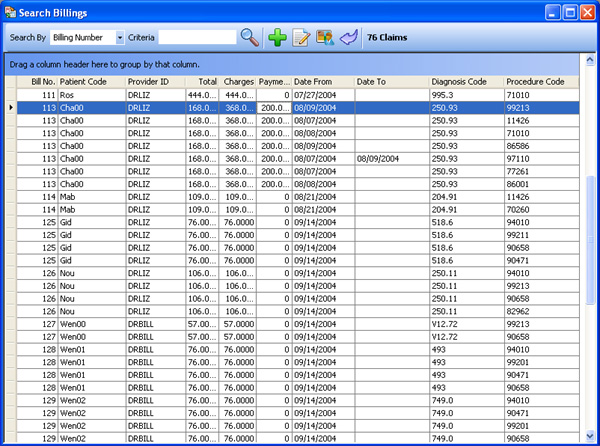
Notice that you can
drag multiple column headers to the blue area, which causes the list to be
reorganized and sorted according to the column headers. In the screen shot
below, the procedure codes are now sorted by 1) Bill No., 2) Patient Code; and
3) Provider ID so you can quickly see which provider may have recently used a
specific code.
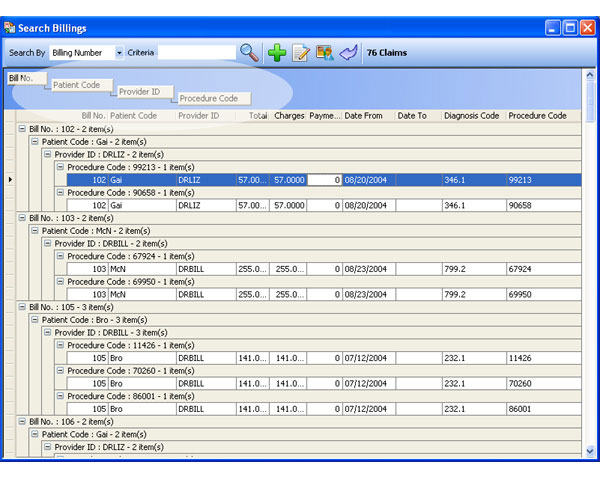
In the screen shot
below, the procedure codes have now been re-sorted by 1) Patient Code; 2)
Provider ID; and 3) Diagnosis Code in case you wanted to quickly find which
procedure code was associated with a specific diagnosis code for a certain
provider and patient.
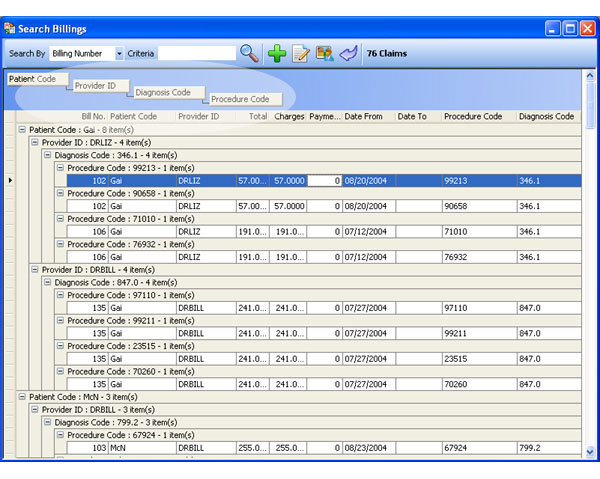
|